本文旨在介绍一种创新型的智能物联网科技来帮你管理园林。使用此系统能够消除园林管理的麻烦,并且操作起来十分便捷,它简单易懂,任何人都可以使用它去种植自己想要的植物果蔬。在这个系统的帮助下,主人只需要通过手机和网站接口在室内进行遥控,在它的帮助下,种植这件事是不是变得更加简单,有趣,且互动性强。系统会帮你给植物浇水,施肥,并且确保它们能享受24/7全天候最佳生长环境。你只需要坐回沙发,看着你的植物茁壮成长,相信它们会被好好照看。
系统运用一系列的传感器和执行器为植物创建良好的生长环境,在它们需要的准确时间为它们浇水、施肥。
设置将会和我们手机上的APP和网页应用相连接,因此你可以随时了解植物的生长动态。系统可以追踪监测植物的成长,分析它们的生长过程。你还可以借助系统在植物上做一些商业性的实验。

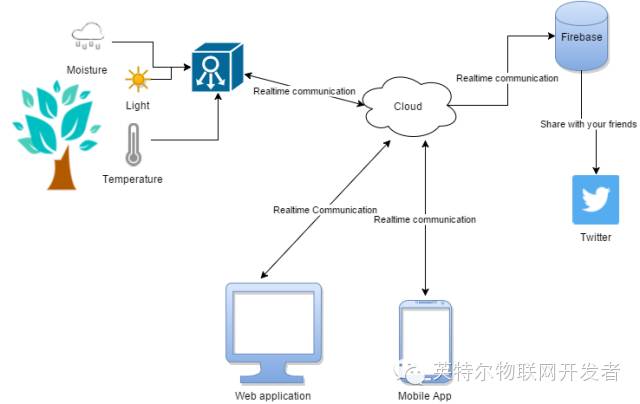
此项目包含4个部分:
1.植物生长环境—植物上的一系列传感器和执行器,由英特尔爱迪生控制。爱迪生与云的连接由Node.js伺服器控制。
3.实时云支持后端—爱迪生、手机应用程序和网页通过i.e. Firebase连接到云后端,我们的设计中没有任何中间层,它是一个双层的架构。
4.社交分享—你可以把你的种植经历再社交媒体上分享给你的好友。
特性
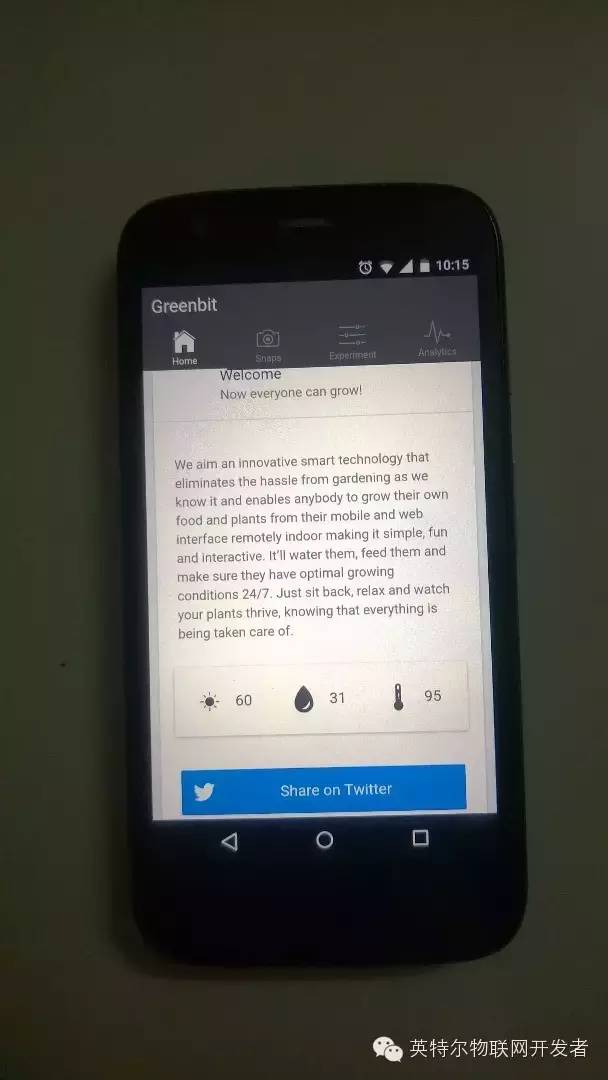
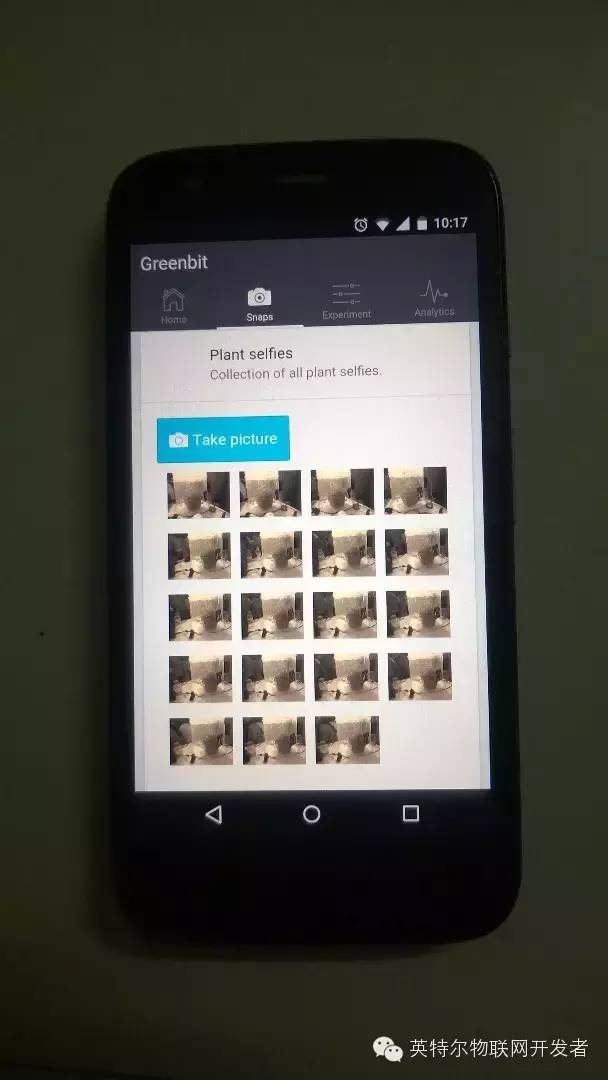
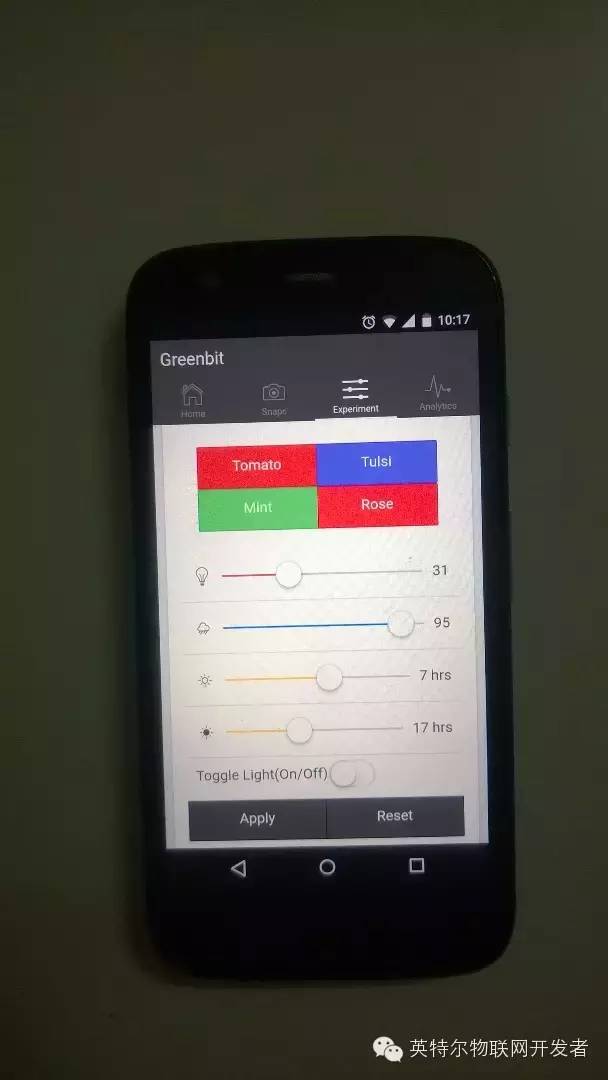
英特尔爱迪生将被用来实现数据获取,将从植物及其周边获取的所有数据收集起来,进行处理,再实时地发送给服务器。系统将对环境温度、光照以及湿度等参数进行监测,使用的传感器有光敏传感器、温度传感器、湿度传感器。
你可以用以下两种方式控制系统:1)自主操作;2)预置
跟踪进度:监视植物当前的生长状况和生活条件,以图表形式呈现;
点击和成长:只要你告诉程序你希望植物长大,植物就会自动加载编程,为你的植物工厂进行设置。
分享:当你按下鸣叫按钮,你就可以把你家小园子的健康和生活状况发布到Twitter账户上去啦。
报警:当任何值不在最佳范围内的时候,系统将会报警。
物料准备

开发板:
英特尔爱迪生板;
4.水流传感器;
5.12V 继电器板;
光传感器
温度传感器
湿度传感器
水流传感器
USB摄像头
我们可以用它来抓拍植物成长过程的照片,做一个记录。
英特尔爱迪生是整个系统的核心,它可以完成以下功能:
4) 将数据发送至云;
4) MQTT。
② OpenCV的全称是:Open Source Computer Vision Library。OpenCV是一个基于(开源)发行的跨平台计算机视觉库。本文中的“OpenCV”均指此含义。
软件流程
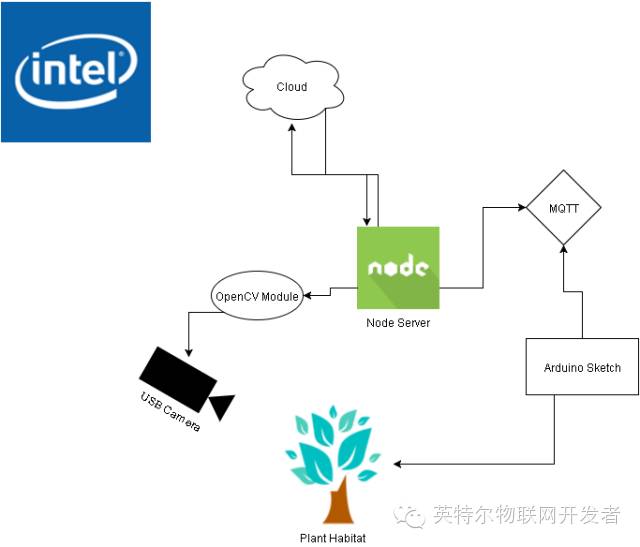
在我们的设置当中,客户端应用程序并不会直接与植物进行交流,每一步的处理工作都是通过云来完成,因为只若是将系统与WiFi连接起来,仅仅实现了物联网中的联网。
Arduino的草图实现包含传感器的数据采集和指挥执行的逻辑。客户端使用说明由网站服务器接收,接着使用MQTT协议与Arduino交流。
MQTT是MQ Telemetry Transport的缩写,表示MQ遥测传输。它是一种具有发布/提交功能的极轻便的信息协议,此协议专门针对受限设备而设计,适合低带宽、高延迟、网络状况差的情况。设计原则是尽量减少对网络带宽和设备资源的需求,同时试图确保可靠性,并且在一定程度上确保能够发送。这些协议规则在平时的使用中被证明能够使新兴的“机器对机器”的连接变得顺畅,针对移动端应用的带宽和电池电量都有改善作用。
Node.js伺服器只能在英特尔爱迪生上运行,它能够实时得和云后端保持连接,设计亮点在于我们为GreenBit系统采取两层架构,而非传统的三层架构。
4) 调用执行器:从APP上获取请求,例如改变参数或参数值,照相等等,都传达给Arduino。
伺服器代码
OpenCV伺服器
Arduino草图
OpenCV 模块
软件前端
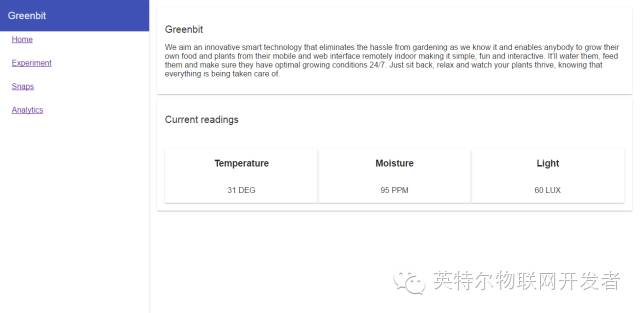
技术堆栈
ionicionic是一个用来开发混合手机应用的,开源的,免费的代码库,专注于用WEB开发技术,是基于HTML5创建类似于手机平台原生应用的一个开发框架。这个框架的目的是从web的角度开发手机应用,基于PhoneGap的编译平台,可以实现编译成各个平台的应用程序,可以优化html、css和js的性能,构建高效的应用程序,而且还可以用于构建Sass和AngularJS的优化。
HTML是一门很好的为静态文本展示设计的声明式语言,但当我们试图用它来制作网络应用动态视图时,它是不能够实现的。AngularJS使用了不同的方法,它尝试去补足HTML本身在构建应用方面的缺陷。AngularJS通过使用我们称为标识符(directives)的结构,让浏览器能够识别新的语法。由此产生的环境是极富表现力的,可读性强,发展迅速。
Angular Material项目是Angular.js中的材料设计,以实现相应功能。这个项目提供了一套基于材料设计系统的可重复使用的、经过严格测试可访问的UI组件。
软件后端
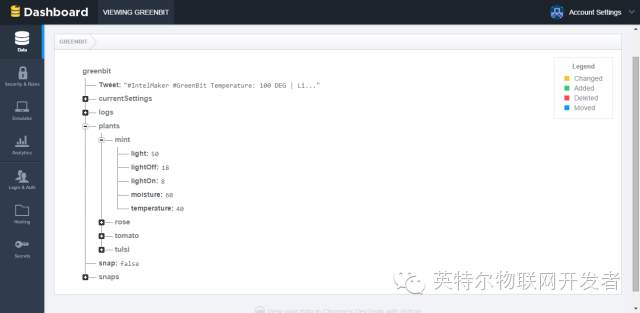
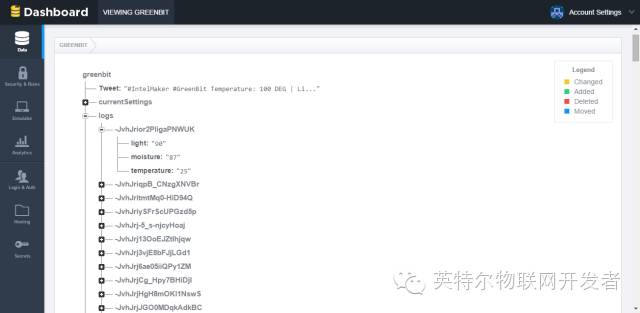
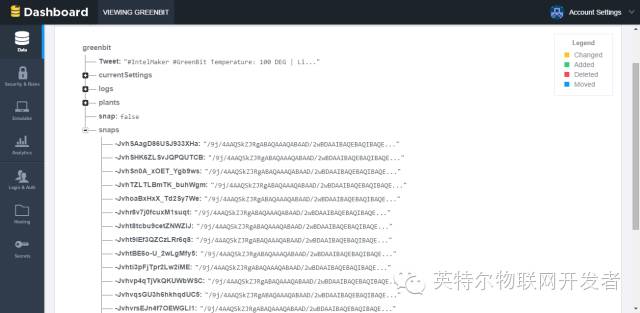
技术堆栈:
FireBase可以增强您的应用程序的后台,包括数据存储,用户认证,静态托管等。专注于创造非凡的用户体验。
Zaps(快速切换)使用触发和行动来自动创建。你可以使用实现任何两个支持Zapier应用程序的连接。
数据库模式在附件中以照片形式被分享。
手机应用程序(https://github.com/shailesh17mar/GreenBit-IONIC)
网页(https://github.com/shailesh17mar/GreenBit)


